Adding a Chemical Not in the Catalog
Click the “Inventory” icon
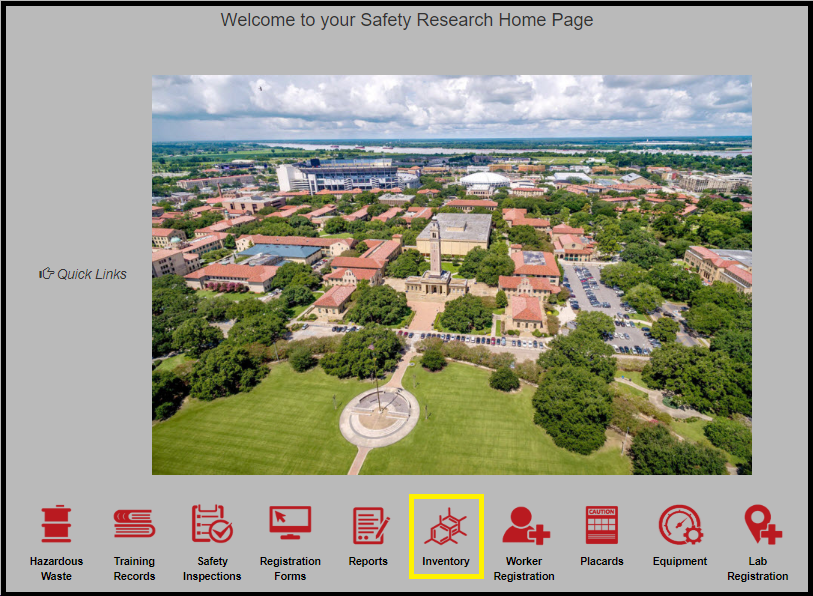
At the Chemical Inventory box, click “Inventory-View/Add”
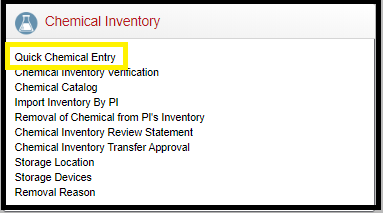
Click "+Add" icon (left top corner), a new screen will pop out
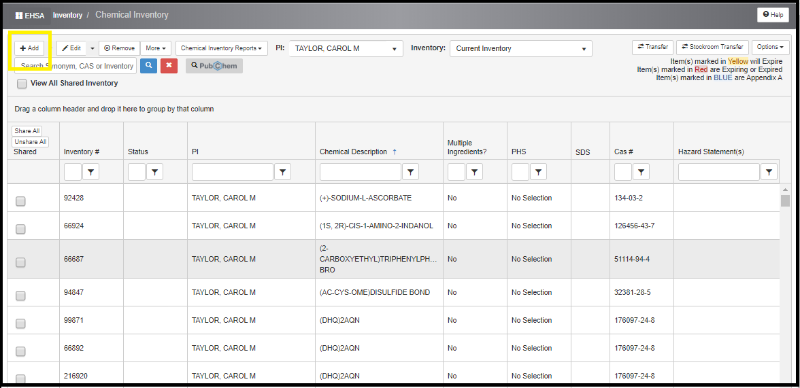
In "Search By Chemical Description", insert name of your new chemical and click on "Search". You can also use the "Search by Chemical CAS#" option, your search will be more defined. If your chemical is already in your lab, use the "Show PIs Personal Catalog" to narrow down the search. The search list pops out, choose the best option for you and click on "select" on a left side of the chosen chemical.
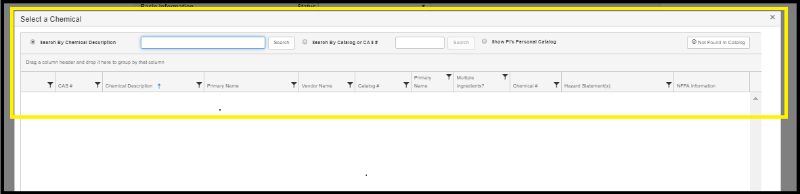
If your chemical is not found in CAD, close the pop out window.
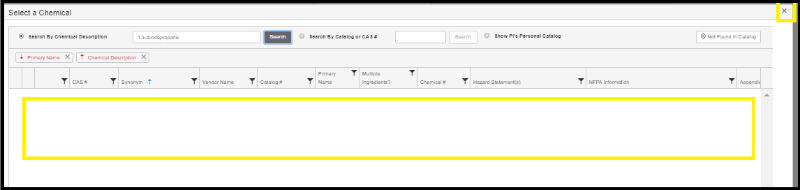
At new screen, you have to fill out all information highlighted with a red asterisk. New screen pops out – you must fill out all information highlighted. Each container has an individual barcode so each container must be added separately. Vendor and location are also requested .Make sure that you check the "not in catalog" button to free the chemical description field.
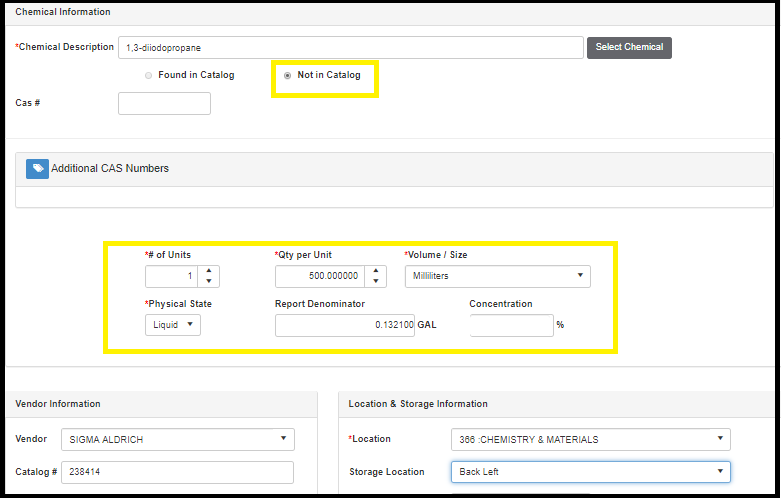
In "SDS Information & Documentation", if provided by the vendor, upload the SDS form of your new chemical. A SDS can be found using the Google function. Adding a SDS is optional.
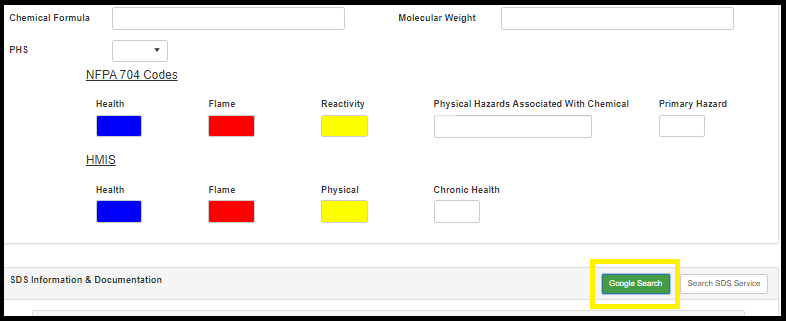
Sigma-Aldrich provides an excellent SDS reference.
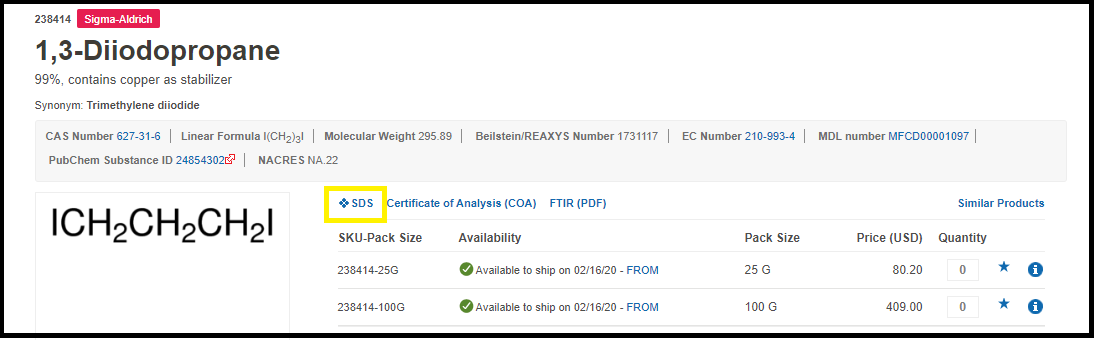
Once you have the file, upload it to the system.
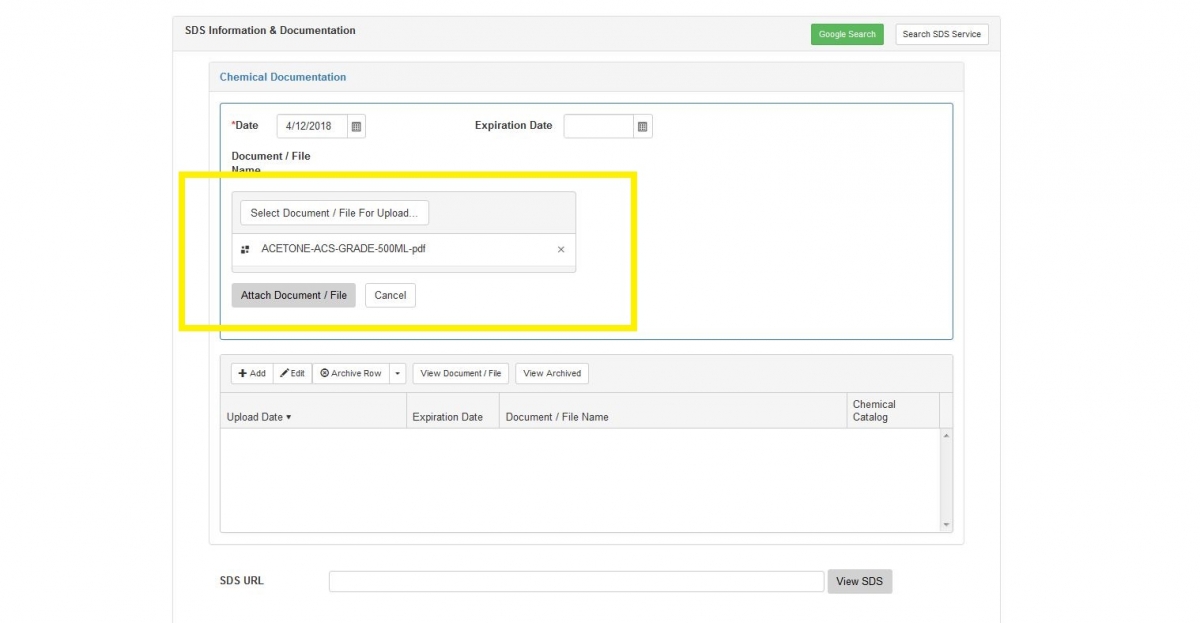
Applied barcode on your container(s) and submit by a "Save" button (scroll down to a bottom page).
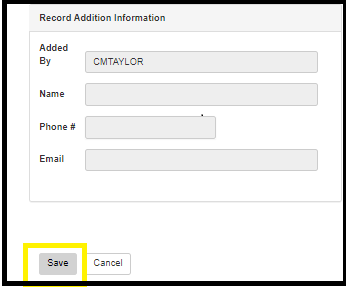
New screen will pop out to enter your chemical barcodes. If you have multiple containers, please click "enter" after each barcode. Please enter only the bar code number. Do not add the zeros at the front of the bar code.
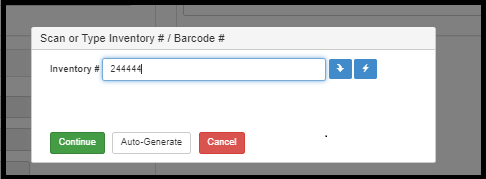
Do not use any other barcodes than preprinted by EHS. EHS always offer pre-printed barcodes, free of charge by contacting EHS at 225-578-5640.